The beauty of Linux lies in mastering the power of the command line. Getting comfortable with running all your tasks via the command line without relying on the GUI is phenomenal. As fellow Linux users, we understand the urge to master the terminal, especially knowing how to download files with different command-line based tools quickly.
This post has researched the five best command-line-based tools for downloading files and has listed them alongside an example to guarantee that you quickly understand how to use each tool.
The Top 5 Best Command-Line Based Tools for Downloading Files
There are multiple instances when you will need to download files on Linux. Maybe you want to install a given utility that is available on a platform like GitHub or want to install a deb package. Such instances require you to understand how to utilize the command line to download the files.
All the files that you download will get saved in your working directory unless you specify the download folder. We’ve researched and tested different tools and presented the listicle below of which tools are worth your effort.
1) Wget
For most users, wget is the most preferred command-line tool for downloading files. The tool has stood the test of time, and its versatility, especially in supporting different protocols, including HTTP, HTPPS, FTP, etc., makes it a reliable option for anyone to utilize. Besides, using wget is straightforward.
With wget, you can pause and resume your downloads with ease and you will mostly find it pre-installed in most Linux distros. If it is not available in your Linux distribution, install it with the below command.
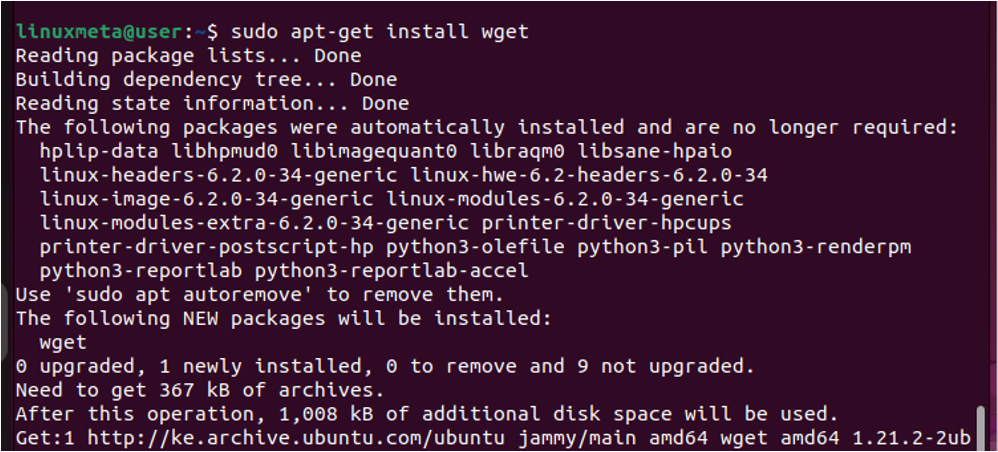
Once installed, you can start downloading files with the syntax below.
For instance, to download the google.com/index.html file, we would execute our command as shown below. We’ve added the -v option for verbose. From the output, you can monitor the download progress and it will exit once the download completes. Run the ls command to confirm that the target file has been downloaded and saved in your working directory.
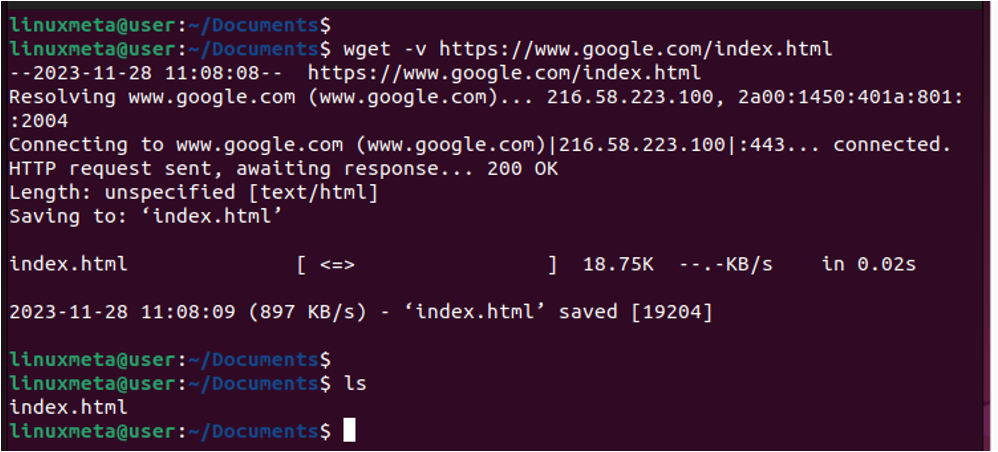
You are free to use Wget with more than one URL, as in the example below. Ensure to separate the URLs with a space for Wget to treat them as different sources/files.
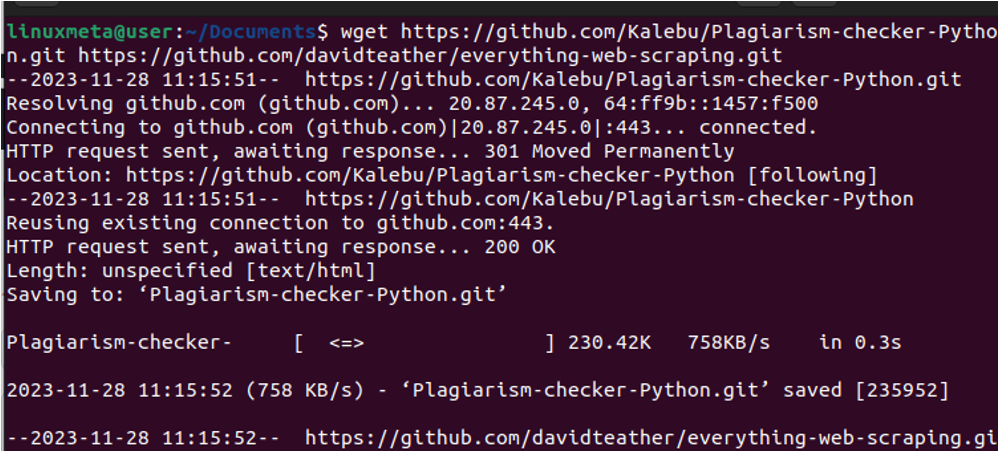
2) Curl
Curl is another favorite for most Linux users. It supports more protocols than Wget and can be used even for uploading requests to servers. You can check its version to see if it is installed on your system.
If not installed, use the below command.
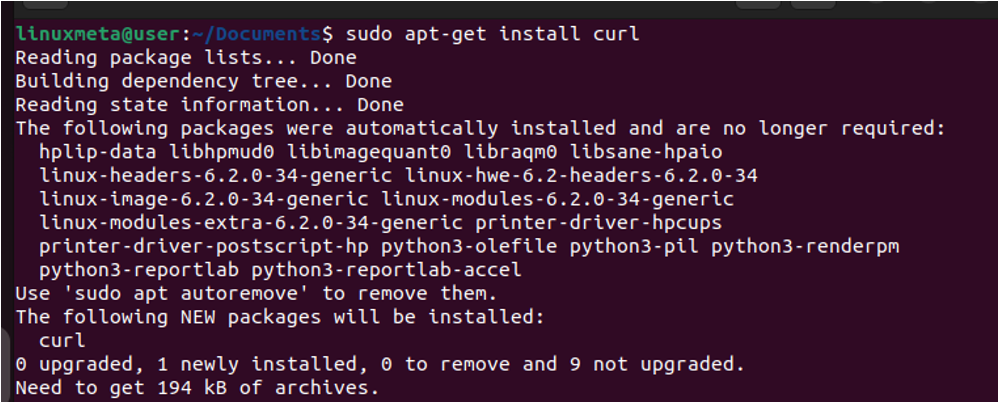
To download a file(s) with curl, use the syntax below.
Check its help page for more options that you can utilize.
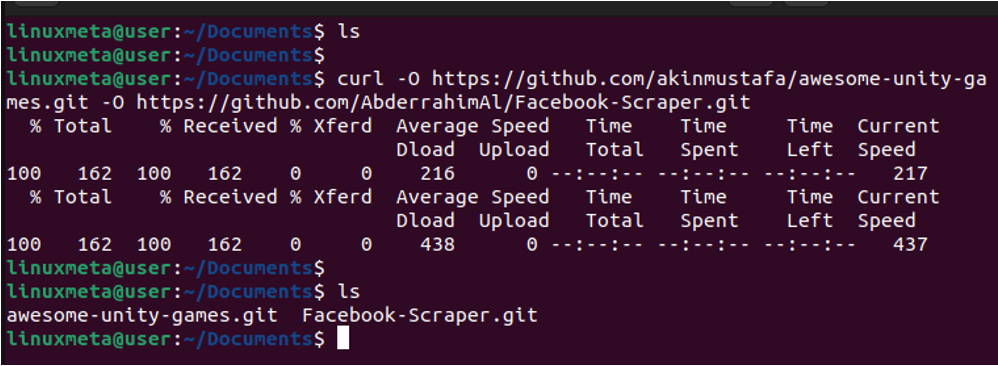
Running the ls command verifies that curl successfully downloaded our target files. Moreover, the progress window shows that the download went to completion 100%.
3) aria2
Third on our list is an open-source and lightweight command-line utility that supports multiple protocols and comes with excellent download speeds. With aria2, you can quickly download your target file from multiple sources, ensuring you have a revamped download experience.
Run the install command below to get started with aria2.
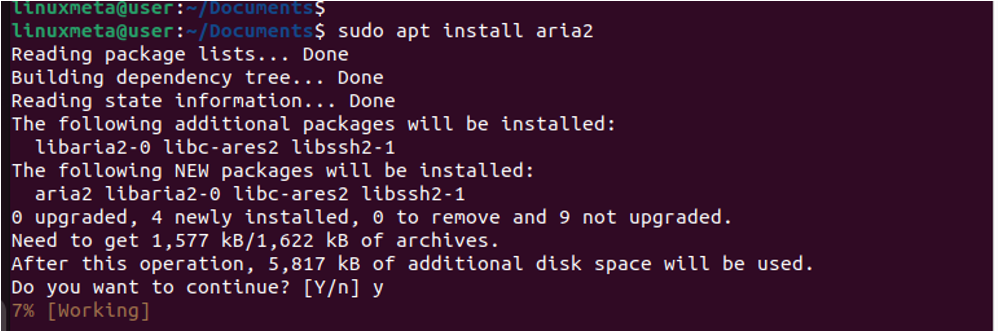
To download a file with aria2, replace the syntax below with the accurate URL of your target file.
A neat interface will display on your terminal, showing the progress of the download. Moreover, you can see other file details, such as the download results, which show where the file has been saved and the status of the download.
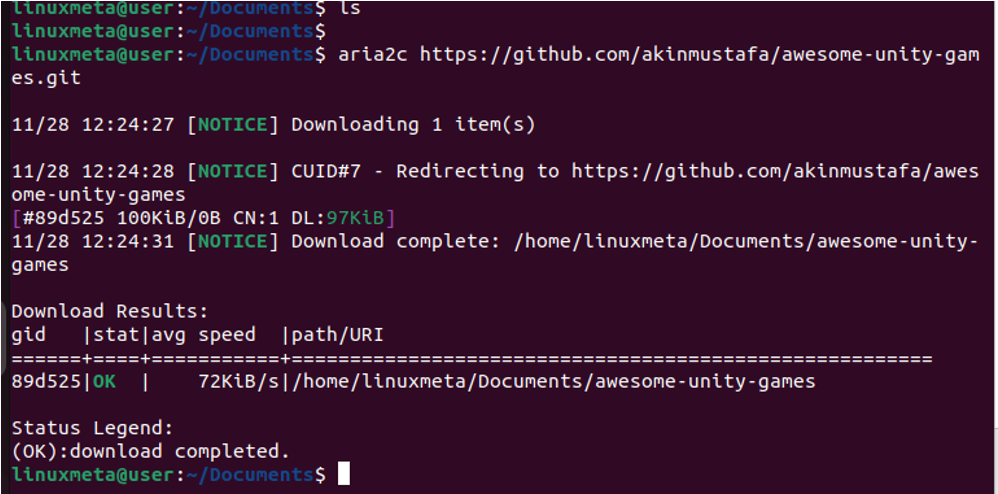
With aria2, you can utilize its options to enhance the experience. For instance, with the -o option, you can set what name to use to save the download file. The example below shows that we’ve set linuxmeta-file1 as the name for the downloaded file. After running the ls command, we confirm that we have our downloaded file with the specified name.
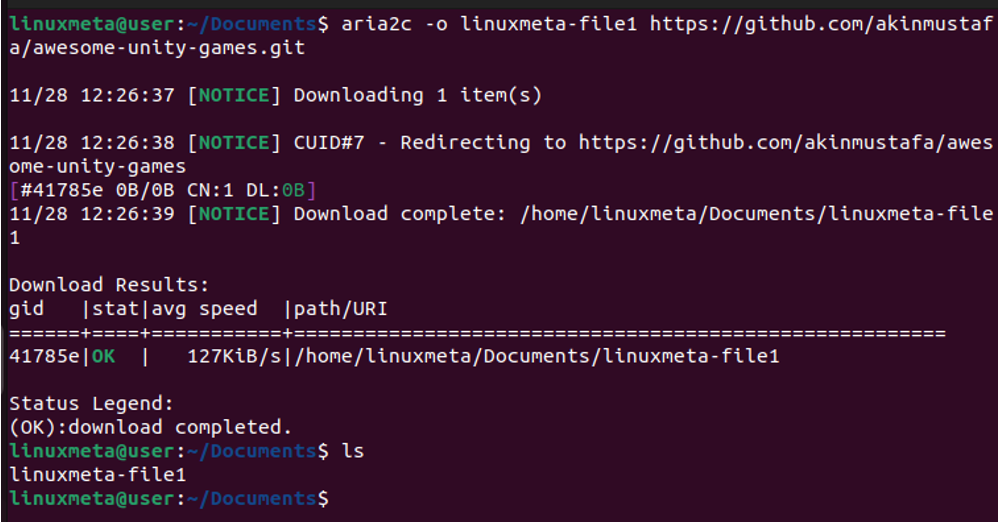
4) Axel
It is a download accelerator for Linux that helps with quickly downloading files, and it works as a faster alternative to Wget. In fact, it is a Wget cloned version with its key difference being how lightweight it is, hence supports fast downloads.
Install Axel as follows.
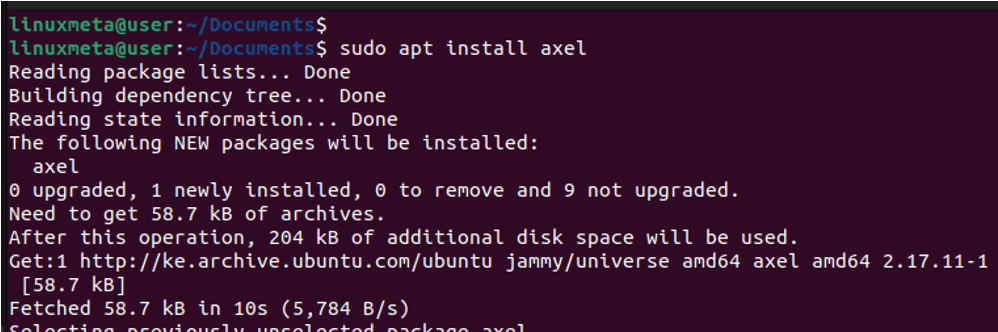
To use Axel to download files, add the target URL for your file and watch how fast it gets downloaded.
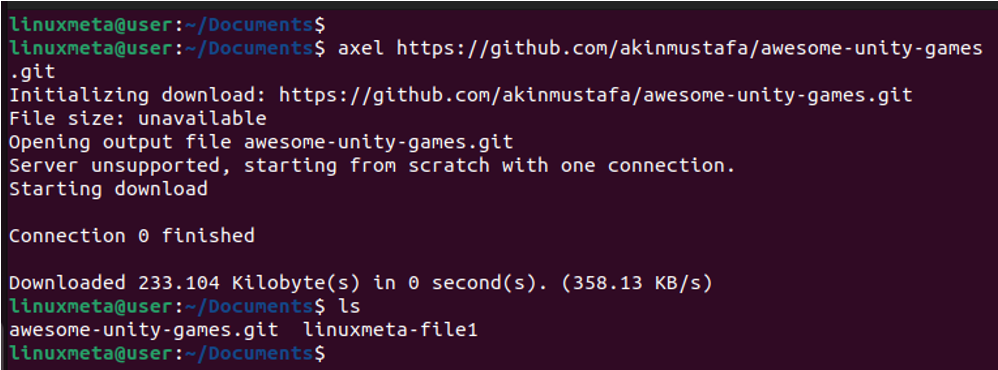
5) Elinks
Last on our list is Elinks. Although it is not a file downloader option, Elinks is a helpful web browser that you can use to browse a given URL. Sometimes, you may have a URL that you wish to check what it contains without downloading the files. For that, Elinks is a great option. It supports HTTP and can comfortably browse Ruby and Perl scripts.
First, let’s install it.
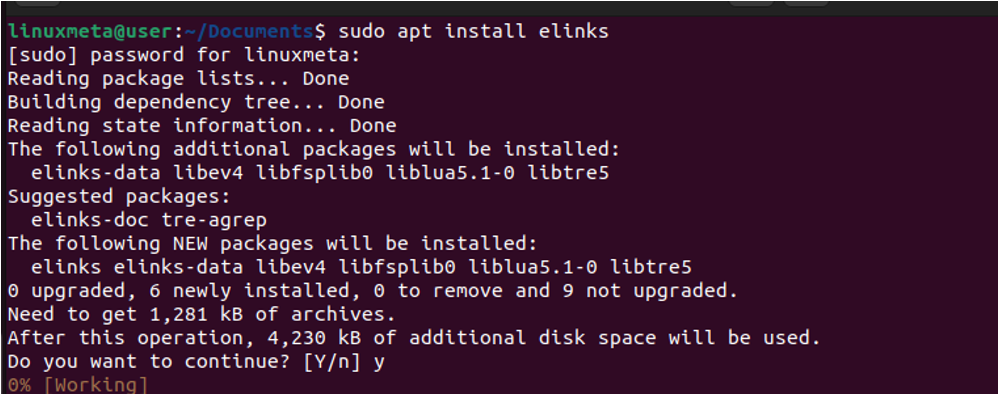
If we want to browse a site, such as linuxmeta.com, we would add it as follows.
Once you press the enter key, you will access the site on your terminal and can scroll through it in a simplified manner, as shown below. Use the arrow buttons to scroll through.
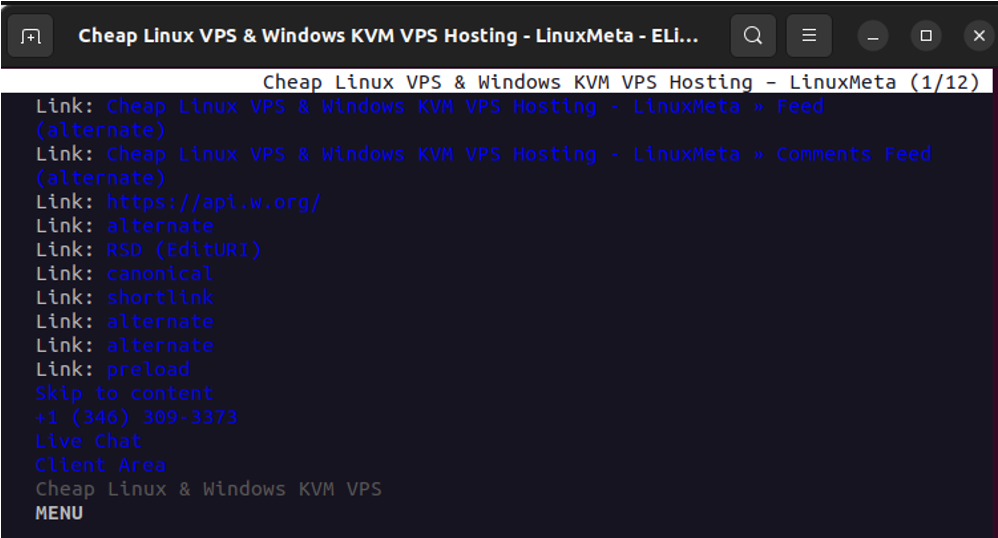
Conclusion
There is added convenience in downloading files using command-line tools. Linux has different command-line tools that support downloading files, and you only need to try them out and see which works best for you. The presented command-line tools are perfect for different cases. Try them out and settle on which is convenient for you.





