Debian is one of the oldest Linux distros. It was developed and maintained by the community-supported Debian project, and the current stable version is Debian 11. If you are running Debian 10, it’s recommended that you upgrade to Debian 11.
However, many users get stranded on what it takes to perform the upgrade and what steps they should follow to ensure they perform a safe upgrade without messing with their system. If you have the same issue, this post has prepared a step-by-step guide that you should follow to upgrade Debian 10 to Debian 11.
Why Upgrade to Debian 11?
Before we share the steps to perform the upgrade, let’s first understand what Debian 11 has to offer and why you should upgrade from Debian 10 to Debian 11. First, Debian 11 uses the codename bullseye. Some of the packages running in Debian 10 will soon become obsolete as they won’t have any updates, especially because Debian 11 has introduced newer packages that are missing in Debian 10.
With Debian 11, you will enjoy modernized desktop environments. Some of the added desktop flavors include GNOME 3.38, LXDE 11, Xfce 4.16, and KDE Plasma 5.20. Although you can still find these desktop environments on Debian 10, the ones available on Debian 11 are the newest.
Another reason why you shouldn’t hesitate to upgrade to Debian 11 is the numerous packages it offers. There are an additional 11294 packages that it provides, which Debian 10 doesn’t have. Still, Debian 10 runs on kernel 4.19, but with Debian 11, you get Kernel 5.10, which offers better performance enhancements.
You will also appreciate that Debian 11 offers support for 3-bit architecture. Thus, you have no limitation on what package you can install.
Hopefully, you now understand why upgrading from Debian 10 to Debian 11 is worth the effort. That said, let’s see what steps you should follow.
How to Upgrade Debian 10 to Debian 11
By now, you must be eager to upgrade from Debian 10 to Debian 11. Below are the steps you should follow.
Step 1: Check the Current Debian Version
You can check the current Debian version that you are using before we initiate the upgrade. There are two commands you can use for this. First, use the lasb_release with the -a option.
The output below shows that we are running Debian 10, codename buster.

The other option is to access the /etc/debian_version file to get the Debian version you are running. We’ve used the cat command and verified that we are running Debian 10.13.

Step 2: Backup Your Data
For security, it’s recommended that you back up your data before you upgrade. Doing so ensures you have a fallback plan for instances where the upgrade may fail. Find an ideal backup tool or approach and ensure you back up your crucial data, then proceed with the next step. For instance, if you have Debian 10 installed as a virtual machine, taking a snapshot is an excellent way of creating a backup.
Step 3: Update and Upgrade
Sometimes, you may have packages that are on hold. So, first, ascertain that no packages have the hold status by running the below command.

You can then safely update and upgrade your system.
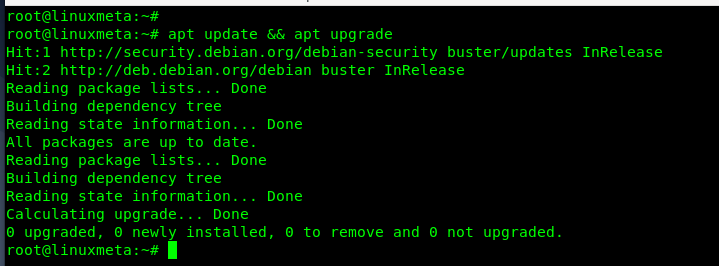
Once you’ve updated the existing packages and repositories, we can now modify the sources list in the next step.
Step 4: Update the Sources List
In any Linux distro, the /etc/apt/sources.list contains the source that your system references when updating or upgrading. In this case, we must modify the sources list to change the codename from Buster to Bullseye.
Open the source file using a text editor. You will find that the repositories currently show that the source is Buster, as in the image below.
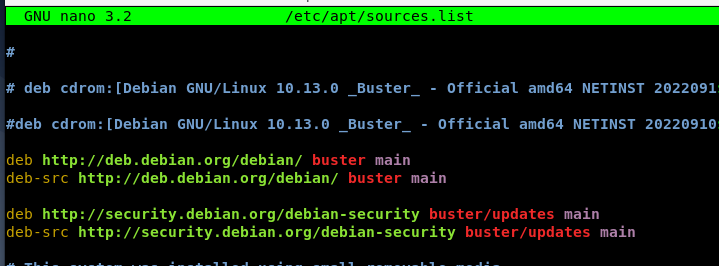
To change them, find every instance of ‘buster’ and replace it with ‘bullseye.’ Your new sources list should match the one displayed below.

Once you’ve edited where required, save and exit the file.
Step 5: Update the repository
We must then perform a system update to fetch the Debian 11 packages using the new sources that we specified in the sources file.
From the terminal, you will notice that the source now points to bullseye.

Ensure you let the upgrade go to completion. You will notice that the last line will display the number of packages that need an upgrade.
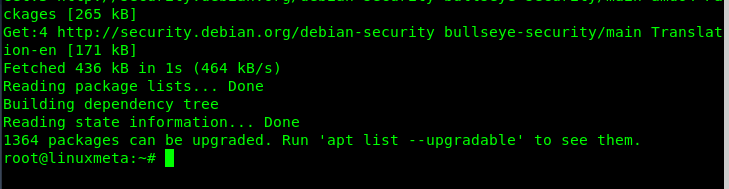
Step 6: Run a Full Upgrade
To upgrade the packages and boot into Debian 11, we must run a full system upgrade.
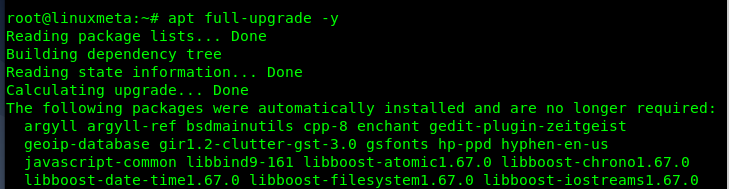
The upgrade will take some time, depending on your network’s speed. You will get the prompt below asking you to confirm whether to restart the services. Select yes to continue with the upgrade.
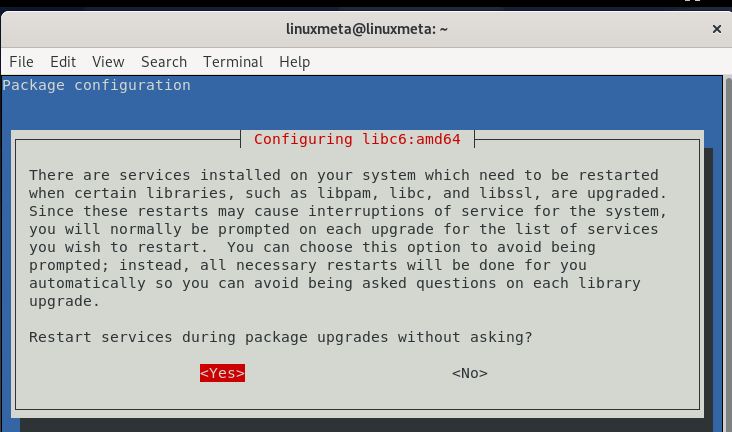
Step 7: Reboot
Once the upgrade is complete, reboot your system to start using Debian 11.

The welcome screen will confirm that you are now running Debian 11.
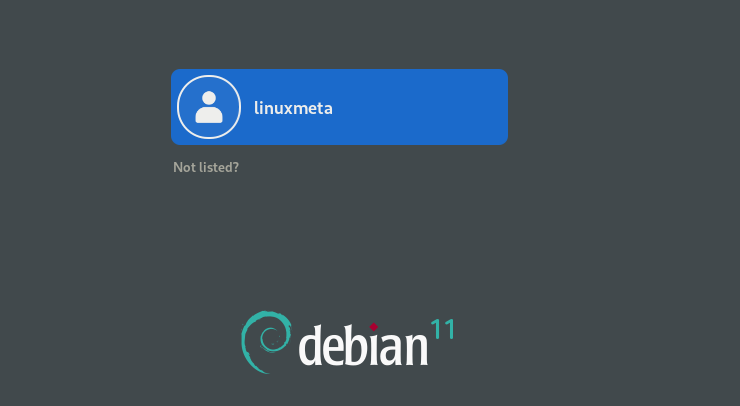
Still, if we check its version as we did earlier, we can confirm that we now have Debian 11 up and running.

Our upgrade from Debian 10 to Debian 11 was a success.
Conclusion
Upgrading from Debian 10 to Debian 11 exposes you to more packages, sleeker desktop environments, and better security patches and is the recommended approach to take. This post has discussed why upgrading to Debian 11 is worth it and given the steps and commands to use to upgrade from Debian 10 to Debian 11. Have fun!





