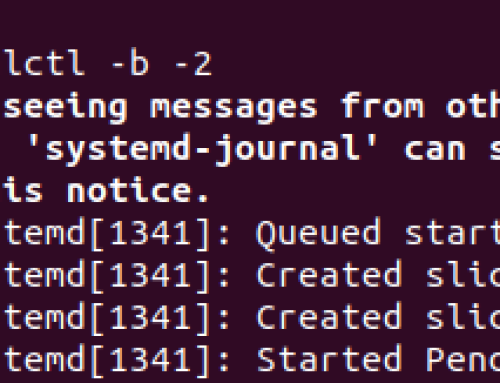As a Linux user, it’s crucial that you known how to monitor your system resources and this includes the CPU utilization. A good way is by understanding what load average is and how you can check it.
The basic definition of load average is that; it is a way of monitoring the CPU utilization at different times. Throughout this post, we will understand more about what load average is in Linux, and give various approaches you can use to check the load average.
Understanding More About Load Average
Load average in Linux refers to a measure that displays the number of tasks utilized by CPU and those in queue. The load average is a way of monitoring your system resources. It shows the number of processes your CPU is executing and those it’s yet to start executing.
If the CPU is not executing any load, it’s load will be 0, but if it starts executing a task, the load will increase by 1. The load average calculates the average load of the CPU set at different time intervals. The load average in Linux is represented in three decimal values.
The first value on the left is the average load calculated for the last minute. The next value from the left is the average load for the last 5 minutes, while the third value shows the average load in a 15-minute interval.
Once you understand the decimal values and what they mean, it’s now more clearer what each value represents, and you have an idea of how your CPU is being utilized. Through it, you will understand how your system resources are being utilized and can make any adjustments if need be.
Different Ways to Check the Load Average in Linux
Once you’ve understood what the load average in Linux means, you are ready to learn the various ways you can use to check the load average. You can look up load average using any of the presented methods.
Method 1: Using the Uptime Command
Linux has several commands. The uptime command can be used to check how long you’ve been active on your system. Moreover, it also displays the load average for the logged in user.
Execute the uptime command with no options.
The output shows the number of active users, which is one for this case. It also shows the time when the user was logged in and how long they have been active.
The last result in the load average. As mentioned earlier, the first decimal, 0.33, is the average load for the last minute. The 0.29 represents the average load for the CPU system usage for the last 5-minutes. The last value, 0.24, is the average load for the last 15-minute interval.

Method 2: Using the top Command
The top command shows the real-time usage of your system’s resources and the different processes running in it. Run the top command.
At the top of the results page, you will get the decimal values representing the load average for your case, among other results.

Method 3: Using the cat Command
With the cat command, you can view the load average by opening the loadavg file.
The output will display the load average. Next to it is the number of currently running processes and the total number of processes. For this case, we have 1 currently running processes and 457 is the total number of processes. It’s process ID is 23123.

Method 4: Using the w Command
The w command in Linux will also display the load average. The values will be in the first line of the output as we’ve seen in the below output.

With these four options, you now have an easy way of monitoring your system’s resource usage by checking the load average.
Conclusion
Load average shows the number of tasks currently utilizing the CPU and those in queue. You can view the load average in different ways, such as using the uptime, top, and w commands. Refer to the four methods presented in this post and understand what your load average is.